Enabling 2FA in Fortnite has several benefits, but the most important one is that it makes your account hard to access for people trying to get your information. 2FA is recommended for all games that require any kind of log in, as it adds a layer of security that no one else can usually access. Fortnite's developer Epic Games has several ways to enable 2FA, and all of them are easy!
How to Turn on 2-Factor Authentication in Fortnite
We've created a step-by-step guide for each option to make your account more secure. For safety reasons, we can't show you a detailed image of everything, but it's easy once you access the right page. Regardless of which option you choose, there are two steps you need to complete first. First, you need to log in to your account on Epic Games; then, you need to select Password and Security on the left. The image below shows the locations of both of these items.
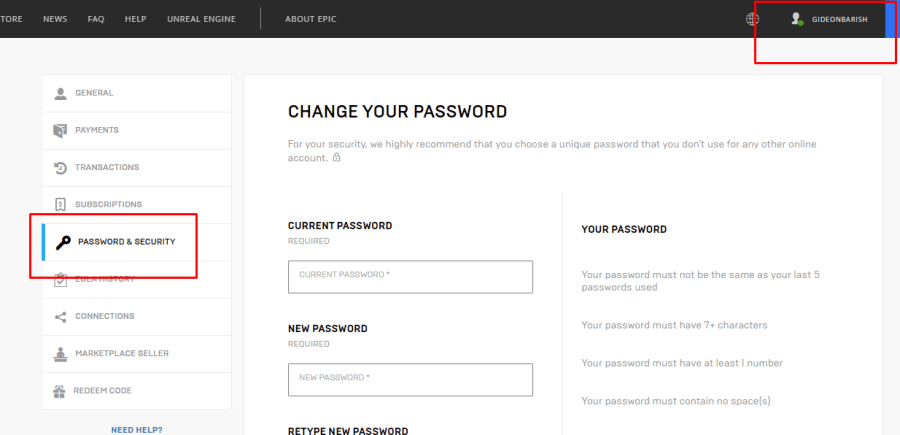
Mobile Authenticator App
This is the best way to enable 2FA since it works across all platforms, games, and programs that allow you to set it up. It's strongly recommended that you protect all your accounts this way due to how easy, convenient, and versatile it is. Here are the steps to get it started.
Step One: Download an authenticator app. Any secure authenticator app will do. One example we would suggest is the Microsoft Authenticator App because it has a great user rating and is a very reliable source.
Step Two: On your account security page, scroll down to Two Factor Authentication and select Authenticator App.
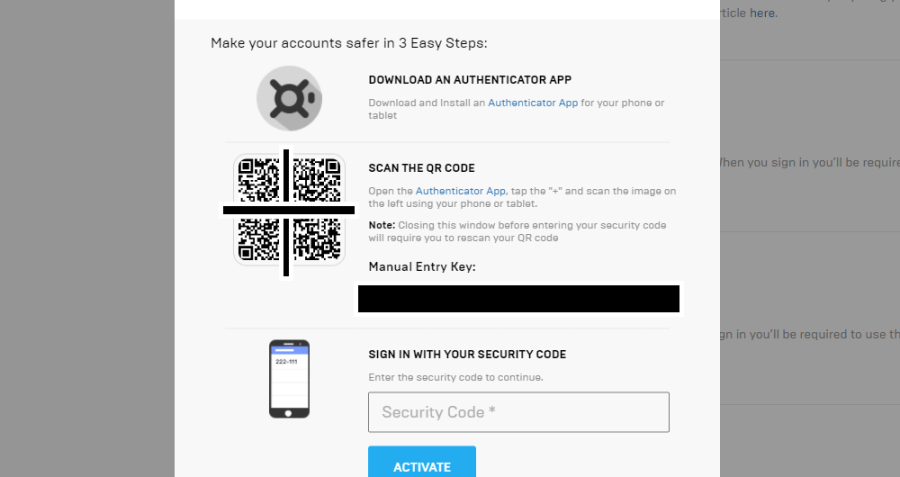
Step Three: Open the authenticator app you downloaded and select the option that lets you add an account via QR code. Alternatively, you can enter the key manually, but it's very long.
Step Four: On the website, enter the 6 digit security code it gives you on the app.
Step Five: Save your backup codes! And that's it! You're done.
Related: How to Change Your Name in Valorant - Pro Game Guides
SMS Text Authentication
Step One: On your account security page, scroll down to Two Factor Authentication and select SMS Authentication.
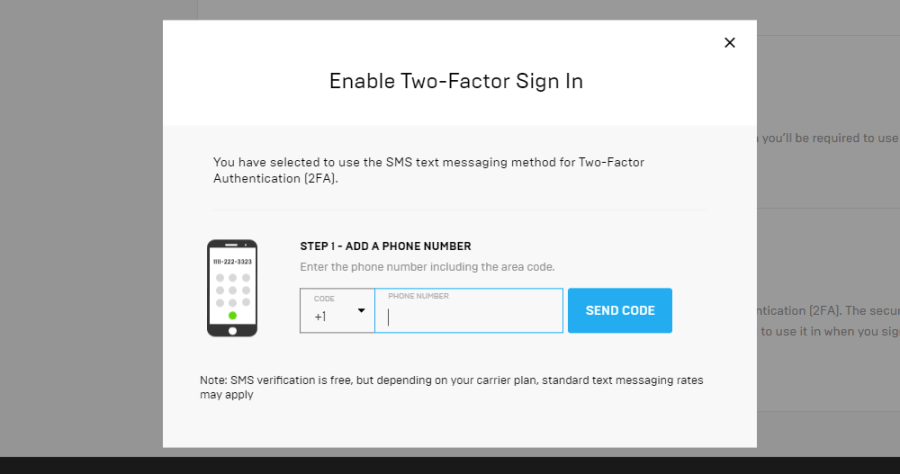
Step Two: On the window that pops up, enter in your phone number.
Step Three: Check your phone! You should get a text message telling you your authentication code.
Step Four: On the website, enter the 6 digit security code it gives you in the text message.
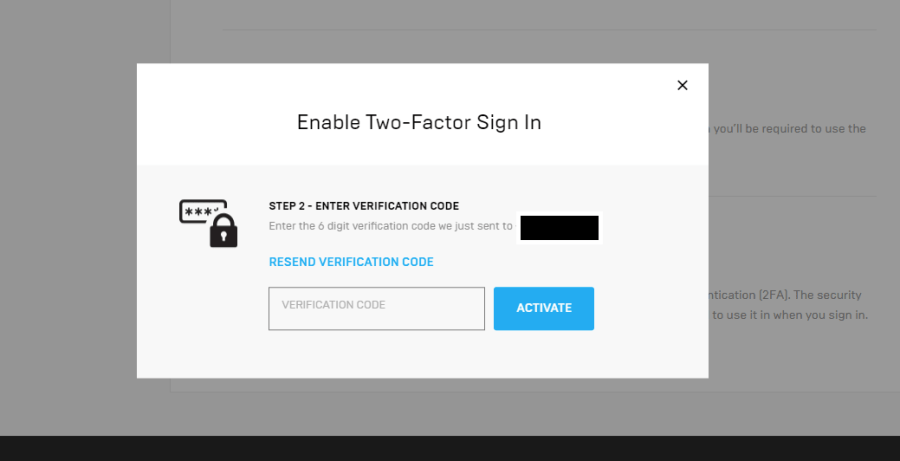
Step Five: Save your backup codes! And that's it! You're done.
Step One: On your account security page, scroll down to Two Factor Authentication and select E-mail Authentication.
Step Two: Epic Games will send you an E-mail. Check your e-mail to get the authentication code.
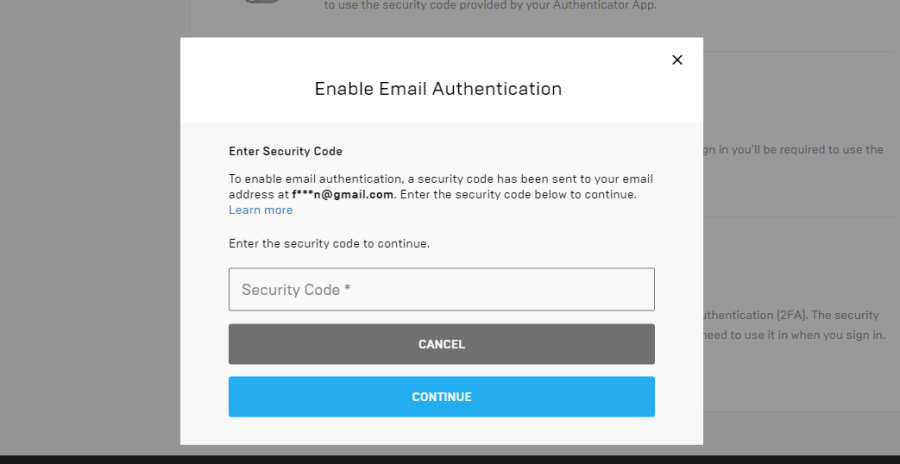
Step Three: On the website, enter the 6 digit security code it gives you in the e-mail.
Step Four: Save your backup codes! And that's it! You're done.
It's easy, it's free, and it's safe. You now have 2FA enabled on your account. Now that it's done, you've unlocked some awesome possibilities on your Epic account. You can now send gifts to other players, compete in tournaments, and even get some free games! Safety really does pay!
Pro Game Guides offers many more different guides for all things Fortnite. Come check out how to get Predator's Cloaking Device!
