When first launching Dwarf Fortress and starting Fortress Mode, it can be overwhelming to see the UI and try and work out everything that’s happening. That’s why we’ve broken down everything on the Dwarf Fortress UI and what each part means. Keep reading to discover the secrets of the DF UI!
Dwarf Fortress Premium UI
Below we’ve created a key to each element of the Dwarf Fortress UI:
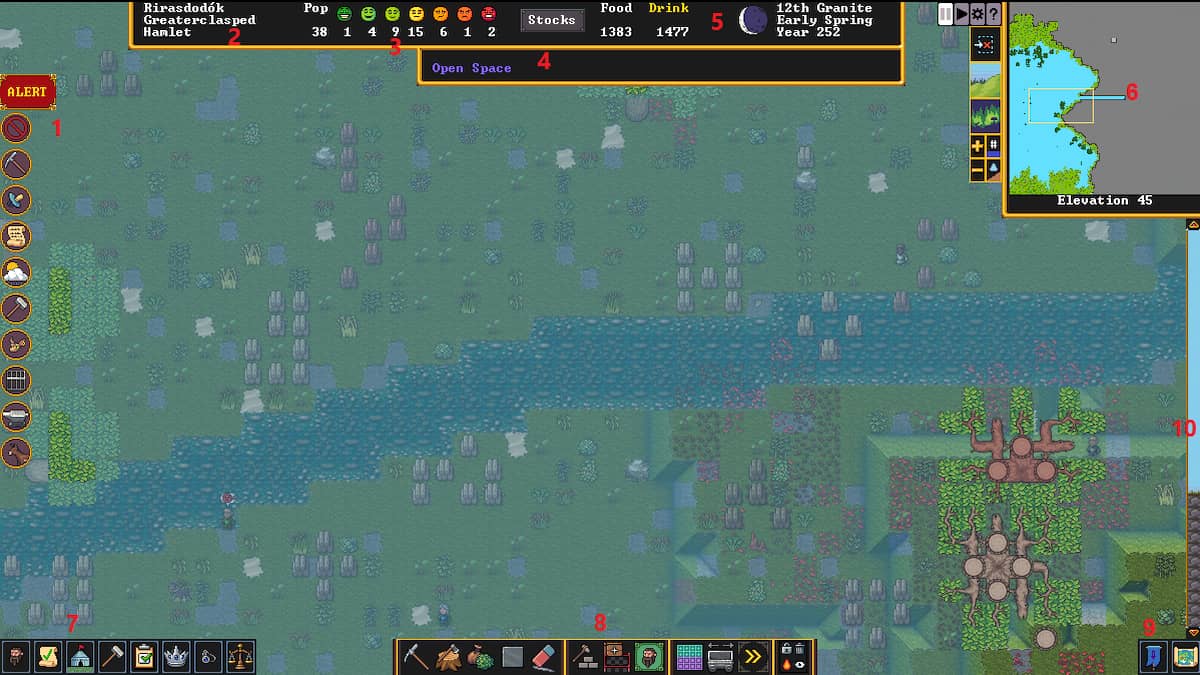
- Alerts and messages - These are all the urgent alerts your fortress has. Click on them for more details.
- Fortress name - This is listed in Dwarven, a translation, and then the size of your fortress.
- Dwarf information - This area shows your current population and the happiness of those dwarves.
- Info bar - This bar details what your cursor is currently hovering on
- Stocks and date - This advanced fortress information tells you the rough number of stocks in your fortress or the exact amount if you have a bookkeeper. You’ll also see the phase of the moon, the date, the month, and the year.
- Minimap - This new feature for Premium gives you a minimap but also some features such as level navigation, fluid levels, ramp directions, and quick moves.
- Menu bar - This set of icons are all of the various menus in the game.
- Commands - The middle set of icons represent orders for your dwarves.
- Squads and World Map - The final two icons are the squads and world map icon. These control combat and conquest.
- Quick levels detail - This is a representation of the current level and elevation of your fortress, with the current elevation you’re on being roughly in the middle.
Related: How do I assign tasks to dwarves in Dwarf Fortress?
While the UI can seem overwhelming, the new Dwarf Fortress Premium UI is actually hugely simplified and clarified from the original game. What’s more, hovering over most aspects will give you a quick explanation of what it is in the top-right-hand corner.
For more Dwarf Fortress guides and info, check out Can you dig through an aquifer in Dwarf Fortress? on Pro Game Guides.
