Battlefield 2042 has been facing severe technical and gameplay issues since its release. One such problem plaguing the community is the low FPS count and stuttering glitches. The problem is mainly notorious in new-age graphic cards like the NVIDIA RTX 3000 and the AMD RX series. So, if you have such a card, you can begin customizing your in-game graphics.
Best high FPS Graphics Settings for Battlefield 2042
You can customize settings from the Display section of the main settings.
Graphic Settings
| Parameter | Value |
| Motion Blur | 0 |
| Chromatic Aberration | OFF |
| Flim Grain | OFF |
| Vignette | OFF |
| Lens Distortion | OFF |
Graphic Preset
| Parameter | Value |
| Graphics Quality | Custom |
| Texture Quality | LOW |
| Texture Filtering | LOW |
| Lighting Quality | LOW |
| Effects Quality | LOW |
| Post Process Quality | LOW |
| Mesh Quality | LOW |
| Terrain Quality | LOW |
| Undergrowth Quality | LOW |
| Antialiasing Post-Processing | TAA LOW |
| Ambient Occlusion | OFF |
Advanced
| Parameter | Value |
| Dynamic Resolution Scale | OFF |
| DLSS | OFF |
| Ray Traced Ambient Occlusion | OFF |
| NVIDIA Reflex Low Latency | Disabled |
| Future Frame Rendering | ON |
| Vertical Sync | ON |
| High Fidelity Objects Amount | LOW |
Related: Best K30 Loadout in Battlefield 2042
Customizing Profile Settings
Apart from changing the in-game settings, you can also disable unwanted parameters from your profile settings. To do this, follow the given steps.
- The profile settings are by default available at C:\Users\UsersName\Documents\Battlefield 2042\settings.
- In the settings folder, open the PROFSAVE_profile using any text editor like Notepad or Textpad.
- After opening the file, search and edit the following parameters as mentioned GstRender.DxEnabled 1, GstRender.ShadowQuality 0, GstRender.TransparentShadows 0,and GstRender.WeaponDOF 0. Use the image for a pictorial reference.
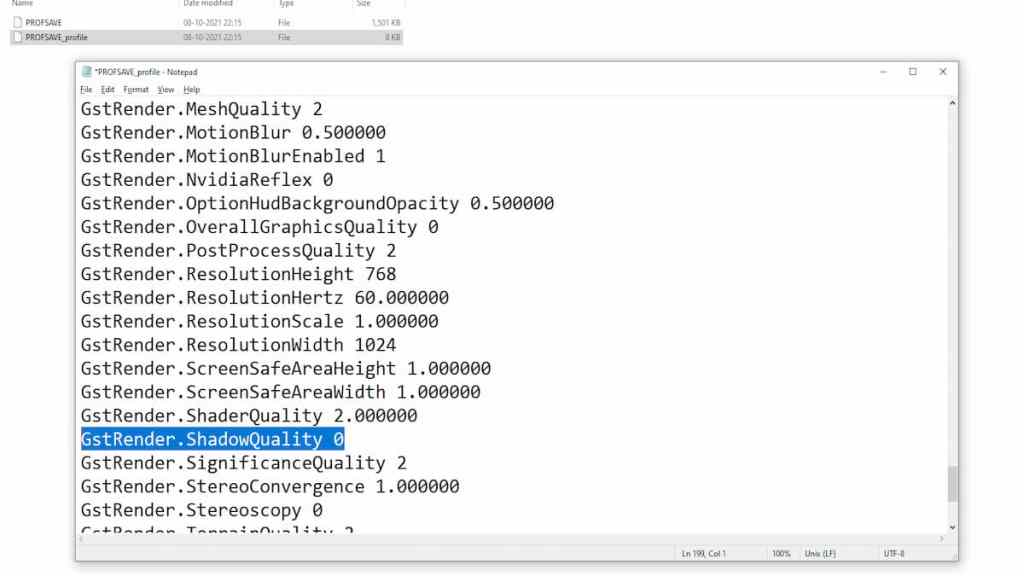
- Save the document before closing the file.
Other common fixes for low FPS in Battlefield 2042
- Install the game on an SSD rather than on a Hard-drive. It helps the system to load the game much faster.
- Remove any third-party overlays from applications like Discord, ExitLag, or recording software.
- Close all unwanted applications running in the background using task manager.
- Update your operating system to the latest version of windows. Also, update your graphic card drivers to their current latest version.
Remember, these are not official solutions from EA or DICE but some temporary workable solutions to fix the issue at hand.
For more on Battlefield, check out How to unlock the Dealmaker PP-29 Skin in Battlefield 2042 on Pro Game Guides.
