Discord is one of the most popular social media platforms for gamers to communicate and share thoughts. The platform that started as a simple VoIP to help gamers communicate with each other has now grown into a multifaceted application with streaming capabilities. To live stream in Discord, you will need a discord account and a channel to display the feed.
Creating a Discord user account & downloading the application
To create a Discord account, visit the official website and signup for a new account. The best way to create a Discord account is by using a Gmail or Google account. After making an account, Sign in to the application on your system or your default browser.
Livestreaming using Discord
To do this, follow the steps given below.
- After signing in, create a new channel using the + icon on the left-hand side of the screen bar.
- Any new servers will have a default voice channel and join it by clicking on it. If you are already a Discord user, you can join the voice channel of any pre-existing severs.
- Launch the application you want to stream to your friends or followers and minimize it.
- Now hover back to Discord and Select the Screen button on the left- bottom of the screen to choose the application you want to stream.
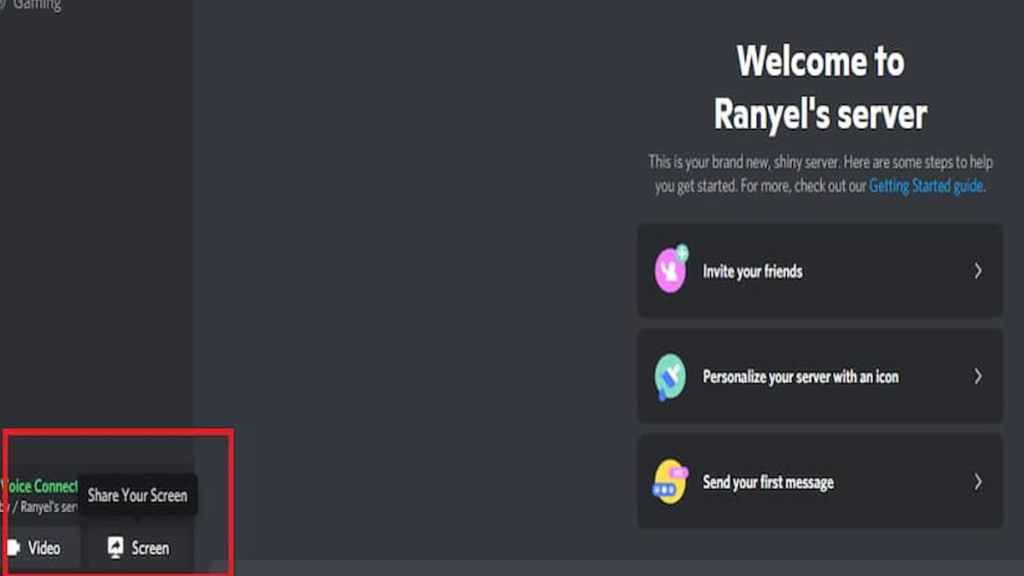
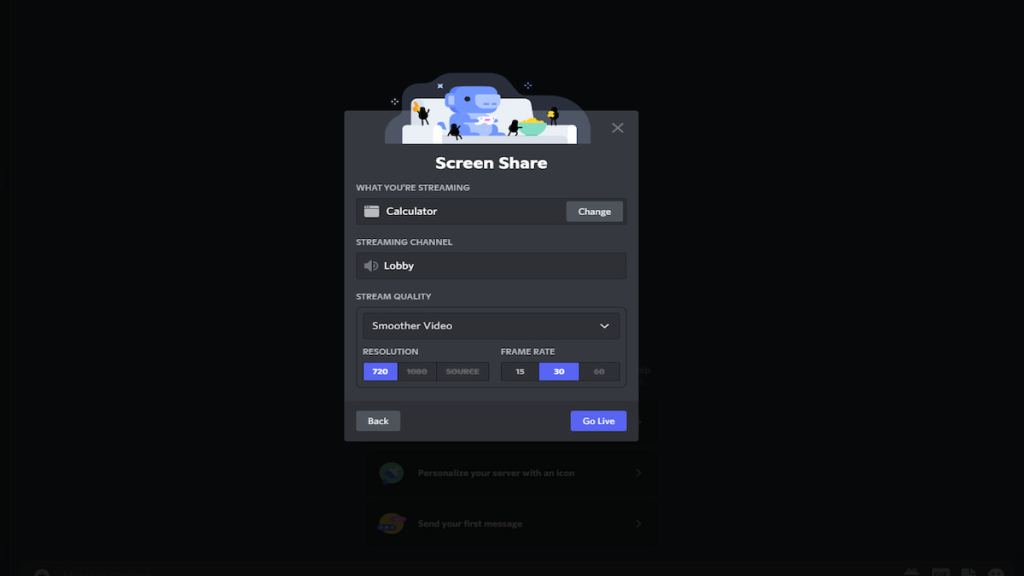
- Click on the Go-Live Button, and you will be live-streaming. Your name will display the red "LIVE" tag adjacent to it.
- If you want to turn on the camera while streaming, click the Camera option adjacent to the Screen button.
- By default, you can stream on 720P 30FPS without paying anything. You can change the quality of Livestream and FPS after purchasing Discord Nitro.
Where is the Audience?
Unlike other platforms, Discord streaming works a little differently. You need to invite your friends to join the voice channel, or if they have channel permissions, they can watch your live feed. They won't receive notifications and messages regarding your Livestream. To invite, click on the invite option, as shown in the given image.
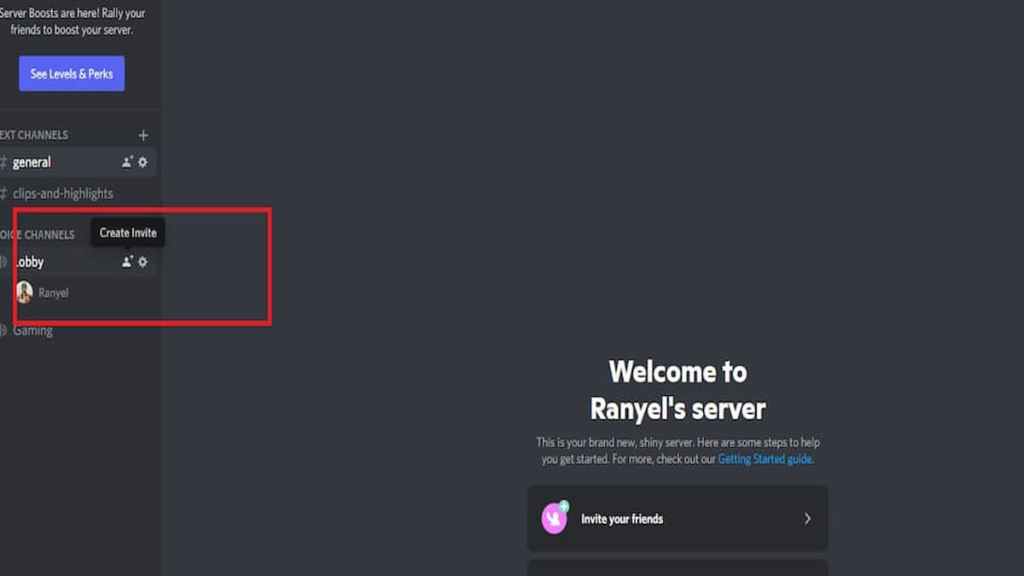
After joining your channel, tell them to click on your name and press the watch live stream button.
When to use Discord Livestream?
Use Discord Livestream when you want to discreetly stream a movie, gameplay, or music to a bunch of friends or family. The main advantage of a Discord live stream is that it takes little to no effort to stream to a large audience.
Remember, the number of people that can watch your stream depends upon the configuration settings of the server and voice channel.
For more on Discord check out Is there a Final Fantasy XIV Discord? on Pro Game Guides.
